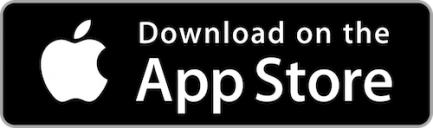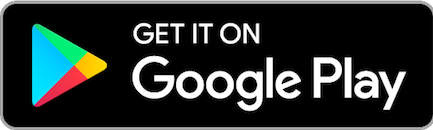Online Banking Access Instructions
Dear member,
We are pleased to announce we have updated our Online Banking Platform!
We have been notified that some of our members are unable to access the updated version of our Online Banking Platform and are encountering a broken page link instead.
Please check the guide listed below for instructions on how to overcome this issue on Google Chrome:
How to clear the cache in Google Chrome
1. Delete the browser cache with a shortcut.
The fastest way to get rid of the cache data in Google Chrome is with the option “Clear Browser cache”. You can access this function with the following shortcut:
2. Press the keys [Ctrl], [Shift] and [Del]. Be sure you press all the keys at once.
3. A new window opens: “Clear Browser cache”.
4. Here you can select in the upper dropdown-menu, for which time period you want to delete the cache data. You will want to select the “last week” option.
5. Check the box in front of “Images and Files in Cache”.
6. Submit your selection by clicking the “Delete Browser data” Button.
7. Reload your site by pressing the keys (Ctrl) + (F5) for windows or Press (⌘ Command) + (⇧ Shift) + (R )for Mac.
Not a Chrome browser user? Please visit this link for instructions on how to clear cache on Microsoft Edge, Opera, Mozilla Firefox, and Internet Explorer. Detailed instructional images can be found here as well.